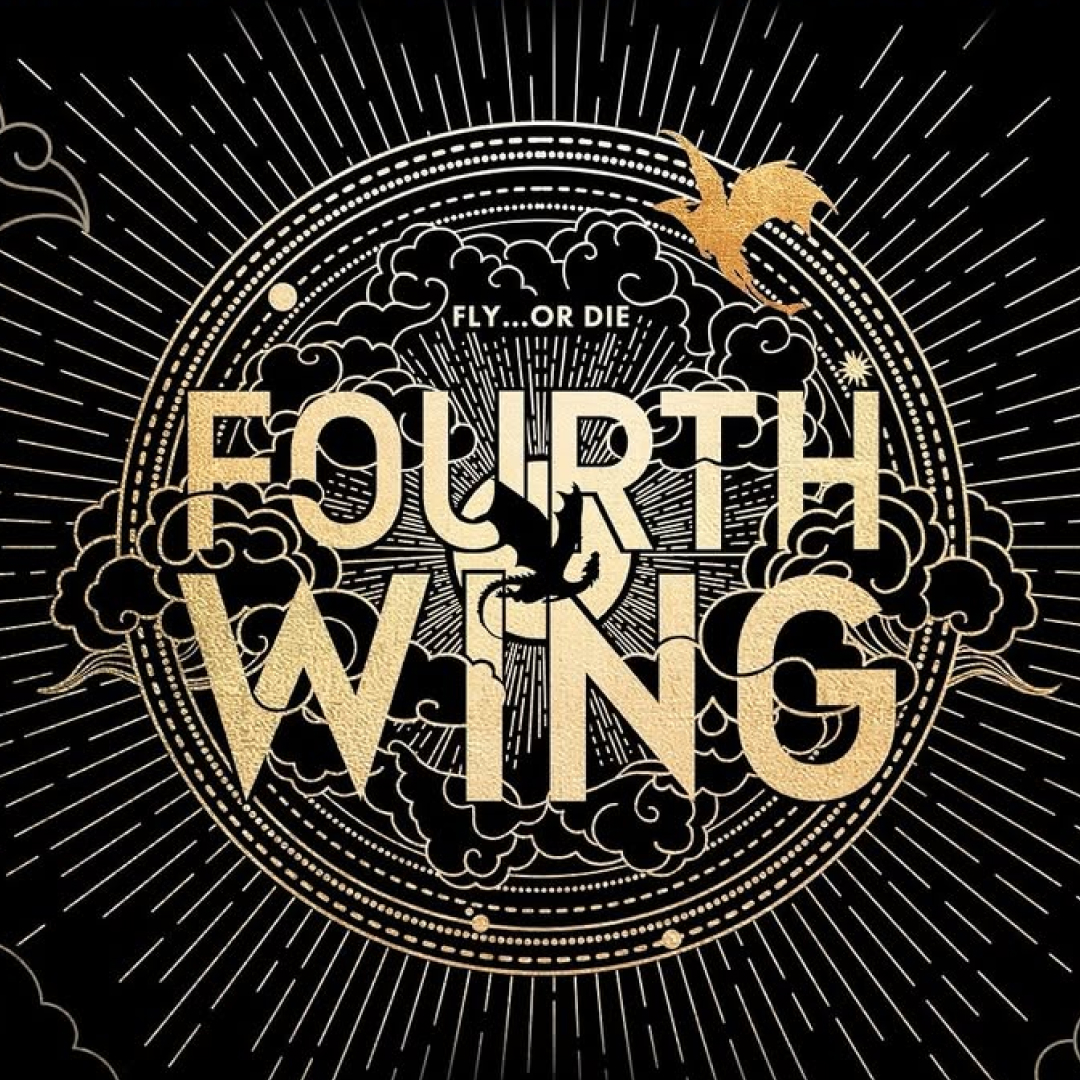Culture
Marie Claire’s pop culture obsessives offer their insight into the movies and TV shows you need to see, the books worth adding to your TBR stack, and catch up with the rising talent who should be on your radar.
-

Meet the Charming Cast of 'Better Late Than Single,' the Makeover Show for People Searching for Their First Love
The Netflix reality show is like 'Single's Inferno' for those who never date.
By Quinci LeGardye Last updated
-
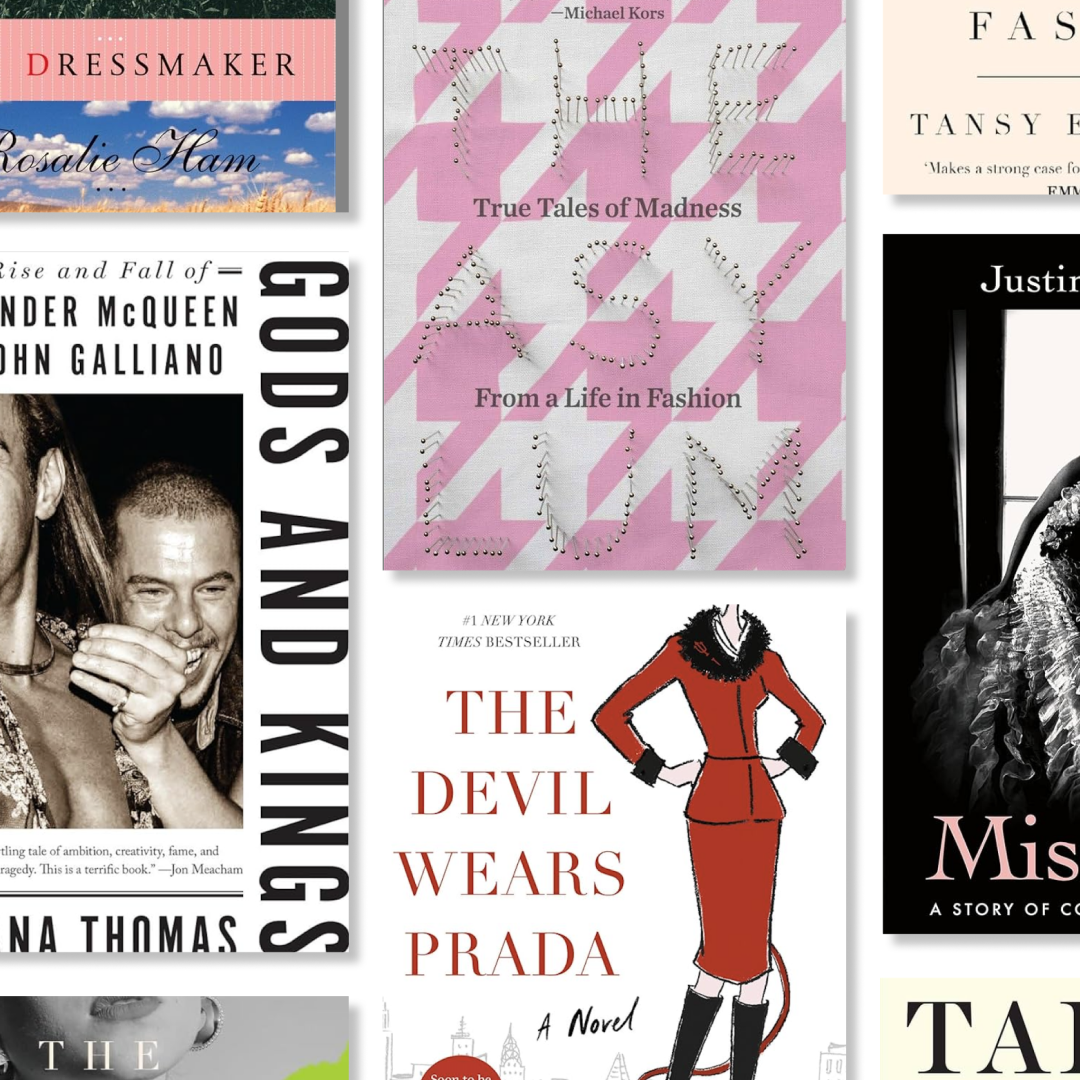
22 Books About Fashion That Will Make You Think Differently About the Industry
From nonfiction deep dives about brands to memoirs by style icons.
By Andrea Park Last updated
-

Everything We Know About Netflix's Adaptation of 'Quicksilver,' One of the Hottest Romantasy Series on #BookTok
We can't wait for enemies-to-lovers Saeris and Kingfisher to grace our screens.
By Nicole Briese Published
-

More of 'The Pitt' Is on the Way—But One of the Doctors Won't Be Back for Season 2
Here's what we know about the upcoming episodes, from Tracy Ifeachor's exit to the new cast members.
By Radhika Menon Last updated
-

The 'Too Much' Cast Features 'Girls' Alums, Rising Comedy Stars, Your New TV Crush, and More
Lena Dunham did some A+ casting for her new Netflix show, inspired by how she met her husband.
By Radhika Menon Published
-

Get Ready to Return to Your Favorite Small-Town: 'Virgin River' Season 7 Officially Wrapped Filming
Jack and Mel may have tied the knot, but there's still more melodrama (and romance!) to come from the Netflix hit.
By Radhika Menon Last updated
-

What to Know About 'Love Island USA' Season 7 Star Cierra Ortega, Including Her Recent Controversy and How She Responded
The influencer exited the reality show early due to her previous use of a racial slur.
By Quinci LeGardye Last updated
-
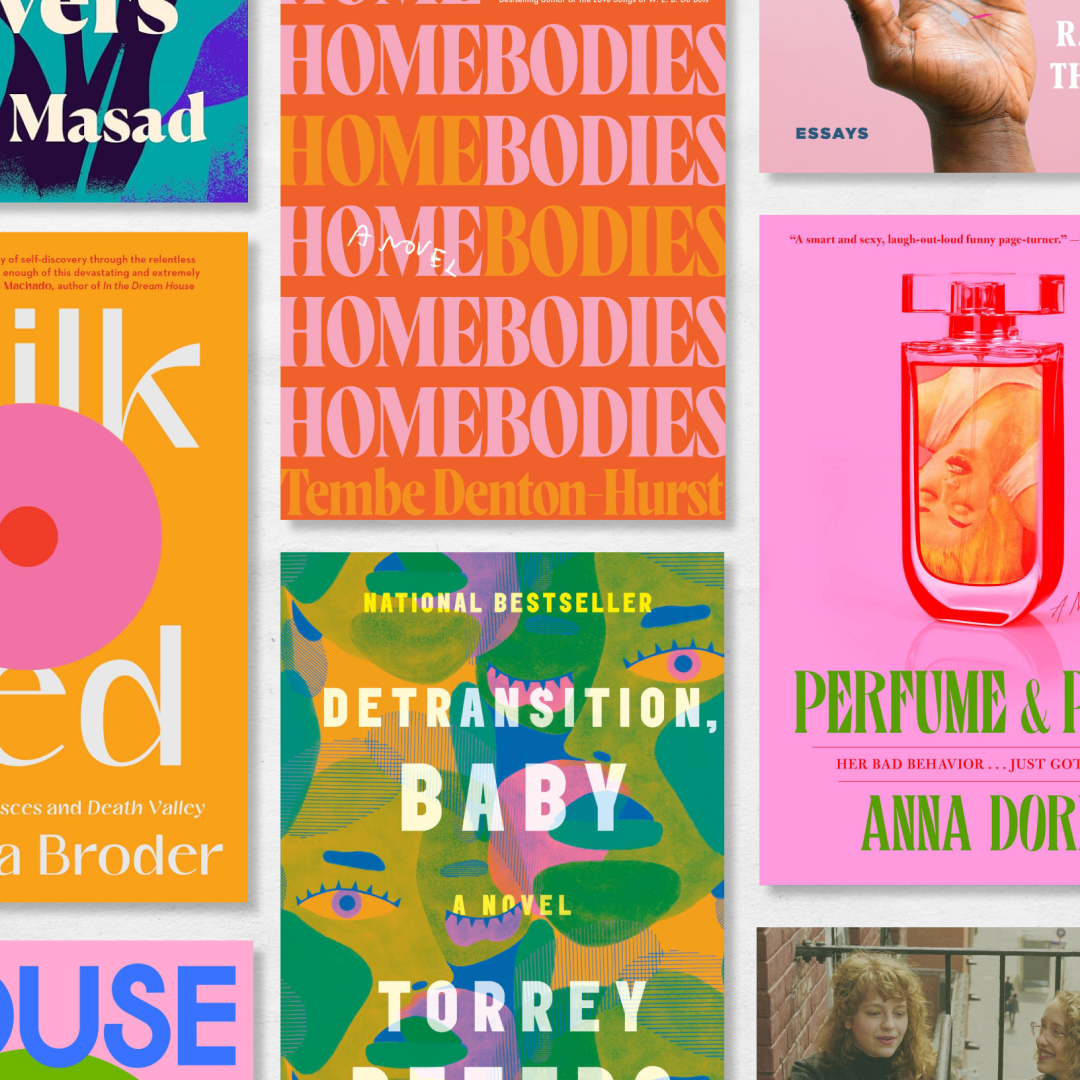
25 Books By LGBTQ+ Authors You Need to Add to Your Reading List
You won't be able to put down these moving memoirs and touching romances.
By Bianca Rodriguez Published
-

'The Summer I Turned Pretty' Season 3 Arrives This July—Get Ready to Return to Cousins One Last Time
Here's everything we know about the final season of the Prime Video series.
By Quinci LeGardye Last updated
-

How Katie Sturino Turned Her Fictional Swimsuit Line Into a Real-Life Collection
The entrepreneur and debut novelist speaks to editor-in-chief Nikki Ogunnaike for the 'Marie Claire' podcast "Nice Talk".
By Lia Beck Published
-

A Hot, New Bombshell Has Entered My Beauty Routine
The Love Island USA girls swear by these 10 products—now I do, too.
By Samantha Holender Published
-

'The Ultimatum: Queer Love' Fans Can't Stop Discussing Magan and Dayna—Are They Still Together?
They were hands-down the most dramatic couple on this season of the chaotic Netflix reality hit.
By Quinci LeGardye Published
-

We're Keeping Track of the 'Love Island USA' Season 7 Cast, Including Who's Still Standing As We Approach the Finale
Here's what to know about all of the Islanders.
By Quinci LeGardye Last updated
-

When Will School Be Back in Session at Nevermore Academy? Here's What We Know About 'Wednesday' Season 2
Get ready to brood this summer: The Netflix hit returns in August.
By Quinci LeGardye Last updated
-

Alba Hurup Larsen Is Racing to Break F1’s Glass Ceiling
Meet the teen prodigy with plans to crash the boys' club of motorsports.
By Tamara Warren Published
-

For Shelly-Ann Fraser-Pryce, This Is More Than a Victory Lap
The Olympic medalist and world track champion has been the one to catch for nearly two decades. After withdrawing unexpectedly from the Paris Olympics in 2024 in what was supposed to be her last race, the star sprinter has emerged for one last season—and to explain what really happened.
By Emily Abbate Published
-
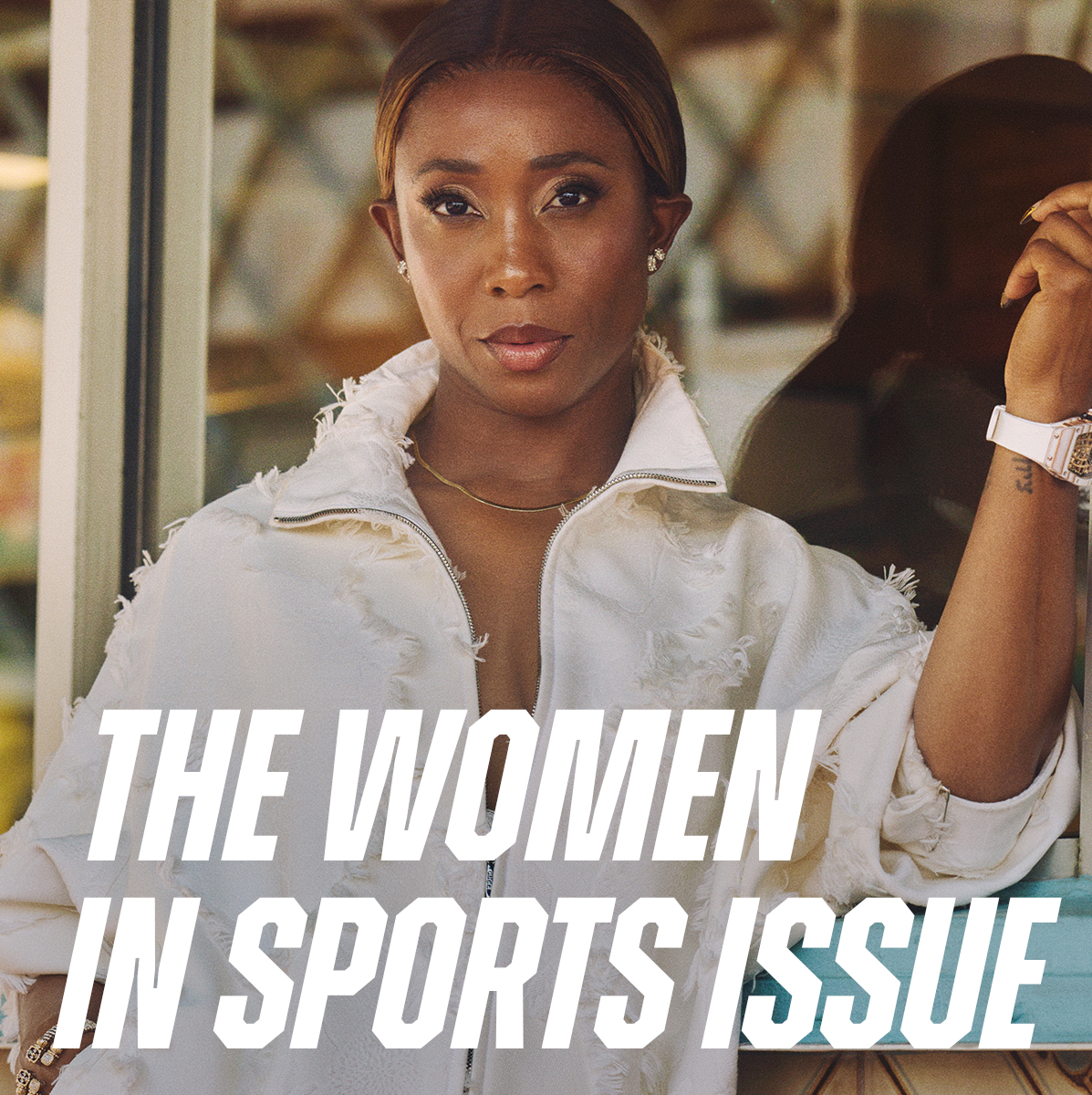
The Women in Sports Issue
By The Editors Published
-

It's Official: Amateur Spy Ted Danson Will Be Back for 'A Man on the Inside' Season 2
Here's what we know so far about the septuagenarian sleuth's next case.
By Quinci LeGardye Last updated
-
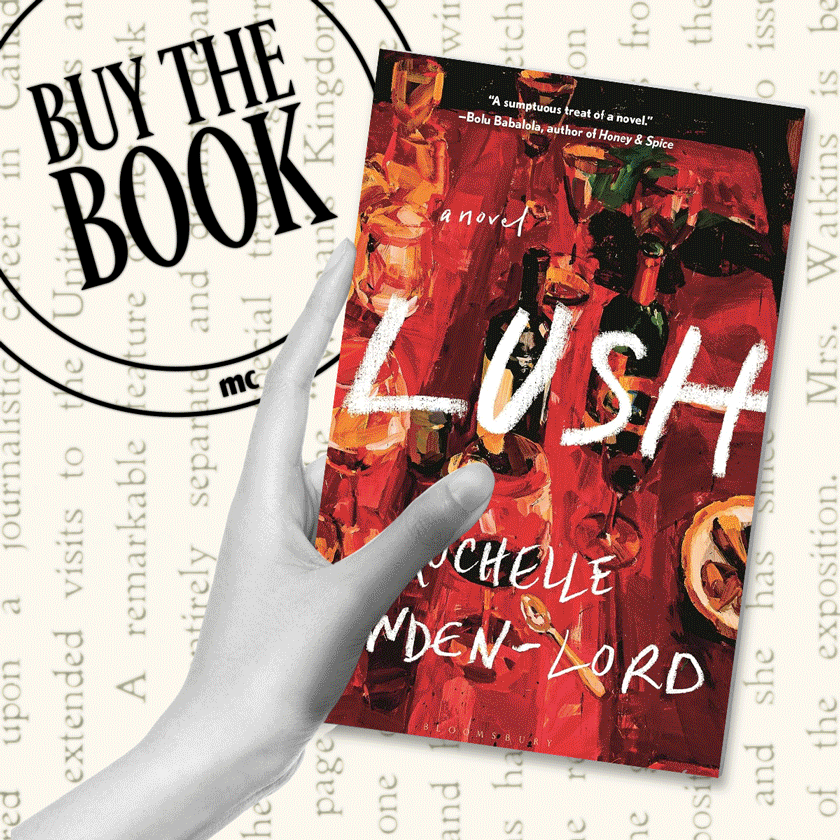
11 Books to Read When Not Even an Aperol Spritz Can Fix Your Summertime Sadness
Feeling the summer bummer malaise? No problem.
By Liz Doupnik Published
-

Jessi Ngatikaura's Personal Life Is Set to Be a Highlight of 'The Secret Lives of Mormon Wives' Season 3
Here's everything to know about #MomTok's hair entrepreneur, from her business empire to her relationship history.
By Quinci LeGardye Published
-

Dieux Founder Charlotte Palermino on the Link Between Sunscreen and Politics
The beauty expert speaks to editor-in-chief Nikki Ogunnaike for the 'Marie Claire' podcast "Nice Talk."
By Lia Beck Published
-

"Can't a Girl Have Fun?" Why the Addison Rae Authenticity Debate Should Be Put to Rest
With the rising star opening for Lana Del Rey, we’re looking at how similarly their artistry has been questioned—and how they’ve responded.
By Sadie Bell Published
-
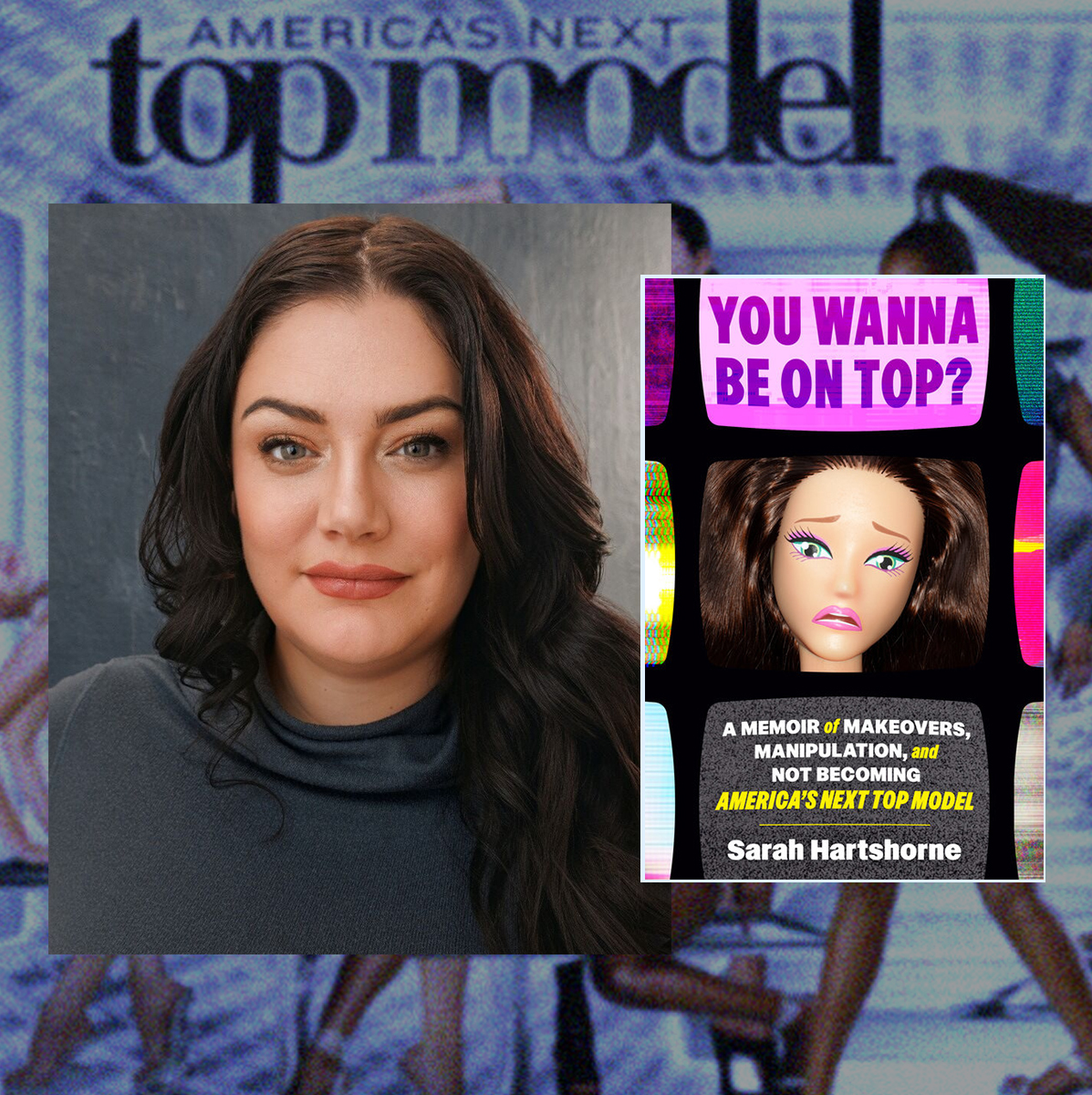
Being Plus-Size on 'America's Next Top Model' Was Meant to Be My "Hook"
In an excerpt from her memoir 'You Wanna Be On Top?,' Sarah Hartshorne describes her time on the infamous show.
By Sarah Hartshorne Published
-

'KPop Demon Hunters' Is Voiced by Real-Life Hitmakers. Meet the Cast of Netflix's Animated Sensation
HUNTR/X is about to be your new favorite fictional band.
By Quinci LeGardye Last updated
-

'KPop Demon Hunters' Is the Surprise Hit of the Summer—Will Netflix Give Fans a Sequel?
The animated action-musical has been co-signed by BTS, TWICE, and even the Academy.
By Quinci LeGardye Published
-

Ciao, 'Emily in Rome!'—'Emily in Paris' Is Renewed for Season 5 and Officially Headed to Italy
Here's what we know about the marketing executive's upcoming Roman holiday.
By Quinci LeGardye Last updated